Hugo Themes
OneDly Project
Theme for documenting One-Day-Only (OneDly) projects.
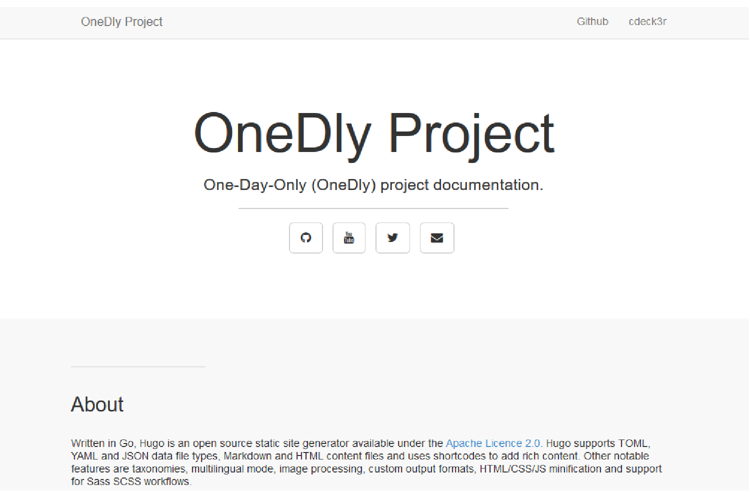
One-Day-Only (OneDly) Project Theme
This Hugo theme is for documenting One-Day-Only (OneDly) projects. The theme renders a single page and is based on Github project Page.
About
One-Day-Only or OneDly projects help to acquire a new skill or to complete a task within a short timeframe. It limits the available time and combines it with defined objectives. This situation forces you to focus on the relevant elements in order to successfully complete a task or project. Please note, the idea is not to pack as much work as you can do within a workday. At the end you will find answers for the following questions
- What were the relevant elements for success?
- How good are you in estimating your work effort?
- What were road blocks or even showstoppers you haven’t forseen even in a short-term project horizon?
- What are typical reoccuring interuptions and distractions during your work?
- What is your personal pace when working intensly on a task or project?
This will certainly generate some personal insights and improve your activities in future projects.
Features
- Social media links as buttons at the top of the page
- Social media sharing links as buttons at the end of the page
- All posts on a single page as separated sections
- Post ordering by
secparameter in post’s front matter, instead of date - Imprint and GDPR examples pages
- Examples for project structure included
Demo and Examples
Have a look at the demo.
The demo uses examples files. They structure a project and are stored in the theme’s exampleSite/content directory. The exampleSite directory also contains a config.toml with default parameter settings.
Screenshot

Quick Start
- install Hugo
- Create a new site:
hugo new site myproject - Change dir:
cd myproject. We now assume this directory as current dir - Add the OneDly theme:
git submodule add https://github.com/cdeck3r/OneDly-Theme.git themes/onedly - Copy
themes/onedly/exampleSite/config.tomlinto current dir - Copy example files from
themes/onedly/exampleSite/contentin project’scontentdirectory. - Start server:
hugo server -D -t onedly
Customization
Check config.toml for available configuration. Below is a description for each of them.
Imprint & GDRP: Both declarations are stored in content/imprint-gdpr. The links are only displayed, if the files exist. So, you do not have dead links.
Project Specification Parameters
The project name is specified as the title of the site.
title = "OneDly Project"
The project description follows in the params section.
[params]
description = "One-Day-Only (OneDly) project documentation."
Other variables within the [params] section are
author_namethe project author’s name.author_urllink to the personal website of the project author.project_urllink to project url, e.g. the project’s github repo
Note: description and author_name are used as the site’s meta data for author and description within the html header.
Examples
author_name = "cdeck3r"
author_url = "//cdeck3r.com"
project_url = "//github.com/cdeck3r/OneDly-Theme"
Section Ordering
The project documentation may consists of several files indicating different documentation sections. In Hugo-Speak these sections are pages stored in separate .md files. All files need to be placed in myproject/content/post directory. An example project content structure can be found in exampleSite/content.
Hugo uses the content directory with the most pages as source for displaying your documentation. You may explicitly set the post directory or any other directory containing your project documentation as well as add additional directories in the config.toml. In the example below the content sources from the post and the other directories.
[params]
...
# optionally specify where the content is
# mainSections = ["post", "other"]
One may create a new section using hugo new post/about.md. It is recommended to start with an About section. In the file’s front matter specify
+++
title = "About"
date = "2019-02-28"
sec = 1
+++
The sec variable defines the position on the site. sec = 1 lets the About section appear at the beginning right below the description and social media links. In the next section, created by the command above, you may specify a larger number, e.g. sec = 4. This positions this new section after the About section and before a section with sec = 5 or larger. If you do not specify a sec variable ordering falls back to default ordering by the date sourced from the front matter. Information on ordering are found in Hugo’s documentation.
Social media
A user may specify links to well-known social media sites shown at the top of the page. In config.toml the section [social] lists the supported social media links. If the variable in this section specifies the user’s account name, the corresponding button linking to the social media site will appear on the page.
The exampleSite’s config.toml for examples.
Theme colors
Standard theme colors are
first_color="#f8f8f8"
first_border_color="#e7e7e7"
first_text_color="#333"
second_color="white"
second_text_color="#333"
header_color="#f8f8f8"
header_text_color="rgb(51, 51, 51)"
header_link_color="#777"
header_link_hover_color="rgb(51, 51, 51)"