Hugo Themes
AutoPhugo
Image gallery/Photoblog Theme for Hugo.
- Authors: Karl Sickendick Pavel Kanyshev
- Minimum Hugo Version: 0.58.0
- GitHub Stars: 37
- Updated: 2021-07-10
- License: CCA 3.0 Unported
- Tags: Blog Dark Gallery Responsive
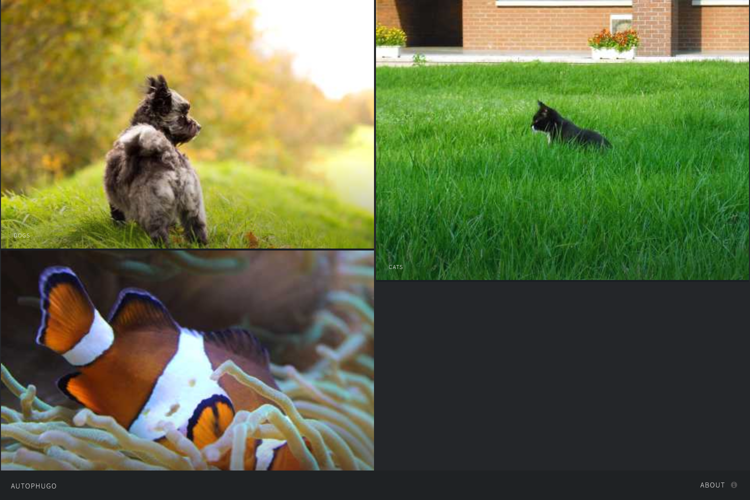
AutoPhugo
AutoPhugo [ˌɔtoʊˈfjuːgəʊ] is a gallery/photoblog theme for Hugo that’s a little more automatic than Phugo. It is a port of HTML5 UP Multiverse template. Phugo was originally created by Aerohub, Pavel Kanyshev.
Preview at https://kc0bfv.github.io/autophugo
Features
- Fully Responsive
- HTML5 + CSS3
- FontAwesome Icons
- Multi-level Albums Support
- Google Analytics
- Basic Breadcrumbs
- Contact Form
- Automated Image Scaling
Recent Change
PLEASE NOTE
On 10 Jul 2021 clicking an image now updates the location bar hash (fragment id). That way, the URL represents the open image too… This required some javascript changes. If these cause a problem for you, please let me know so I can make changes to this functionality.
On 23 Jan 2020 subalbum and noalbum support no longer requires specifying a type in the metadata. Furthermore, images and subalbums can be mixed within albums - including on the homepage (although mixing can be confusing for users). Simply build an assets directory structure by placing images and directories wherever you want, then mirror the directory structure in content.
On 19 Dec 2020 albumthumb file paths work differently. You must specify the path relative to the assets directory. So - where before the fish/_index.md example content specified fish_02.jpg as the albumthumb, now it specifies fish/fish_02.jpg. I apologize for the breaking change, but it really should’ve worked this way from the start. It brings things in-line with the resources src, and the subalbum path specifications.
Installation
Follow Hugo’s standard instructions for adding a theme to your site.
Configuration
The exampleSite demonstrates the features unique to this theme. In your site config params section the following extra parameters are supported:
favicon- the favicon URL, relative to your site (placed in header meta tag)description- the description for the header meta tagmsvalidate- MS validation taggooglesiteverification- Google site verification tagthumb_width- thumbnail width after resizing (default 480 pixels)thumb_quality- thumbnail encoding quality percentage after resizing (default 50%)full_width- display-sized image width after resizing (default 960 pixels)full_quality- display-sized image encoding quality after resizing (default 90%)column_count- the number of columns in which to display images (default 2)breadcrumb_use_title- if true, breadcrumbs (the path-like display at the bottom) will use page titles instead of pathsfilename_as_phototitle- if true, a humanized form of the filename will be used as the phototitle (default false)images_downloadable- if true, images have a download button (default true)
Additionally, Author.name and Author.email in the site config will display as the author and webmaster email.
Header and footer customization is possible with the following site parameters. These are a little more complex to implement in TOML - check out the exampleSite configuration for a demonstration and comments:
header.links- a list of maps with keysname,url, andicon, describing links that will be visible in the navigation barfooter.paragraph- a map with keysheadlineandtextspecifying the content to display in thefooterpopout (labeled “About” on the example site)footer.social- a map with keysheadline(text) andlinks(list of maps).linksentries can havelabel,url, andiconfor each. These are intended to be social media links with a “Follow Me”-ish headline.footer.contact- a map with keyshide,realEmail,headline,buttonText, andresetText,name,email, andmessage,specifying the properties of the contact form (or hiding it). See theexampleSiteconfig for details about how to set this up.footer.copyright- copyright info for your site
The exampleSiteNoAlbum directory demonstrates a no-album layout, where all photos show up on the front page.
Album Construction
Inside your project create the directory assets/NAME-OF-YOUR-ALBUM. Place all of one album’s photos inside that directory.
Inside your project run:
$ hugo new NAME-OF-YOUR-ALBUM/_index.md
It will create an index file for your first album. Open content/NAME-OF-YOUR-ALBUM/_index.md with your text editor. You’ll see something like this:
---
title: "NAME-OF-YOUR-ALBUM"
date: "2020-03-15T00:00:00+00:00"
albumthumb: "NAME-OF-YOUR-ALBUM/photo00.jpg"
draft: false
resources:
- src: "NAME-OF-YOUR-ALBUM/photo00.jpg"
- src: "NAME-OF-YOUR-ALBUM/photo01.jpg"
- src: "NAME-OF-YOUR-ALBUM/photo02.jpg"
---
Change the title of your album if you wish, and set the filename of album’s cover thumbnail. The filename is relative to the assets folder, so if your album is named dogs and one of your images there is named dog_01.jpg you can put dogs/dog_01.jpg in albumthumb to select it.
In addition to those frontmatter options, you can also specify metadata for some or all of your images. Do that by modifying the resources array with map elements. The maps specify the image they apply to with the src key, as src: "album/image.jpg". You can then specify some or all of the following items: alt, phototitle, and description. Demonstration of this is in the exampleSite directory albums.
Sub-Albums
If you’d like to create an album that contains other albums - you can do that! The following command creates an album called “dogs”, for instance:
hugo new dogs/_index.md
The resulting content/dogs/_index.md file looks like:
---
title: "Dogs"
date: 2020-03-15T14:00:00-06:00
albumthumb: "dogs/subalbum/photo_00.jpg"
---
Make sure to specify an albumthumb!
Now you could create albums inside that “dogs” album just like before…
hugo new dogs/pensive-dogs/_index.md
Your assets directory layout should mirror the directory layout in content.
See the exampleSite and the dogs folder and subfolders specifically. The dogs album actually contains images and subalbums mixed together as a demonstration.
Image and Subalbum Mixing
You can place images and subalbums together - the assets directory would contain images and directories in that case. You’d create content directories that mirror that layout. The dogs album is an example of this.
Watch out! This is likely to be confusing to users though. There’s no default delineation when these mixed albums are displayed. Subalbums display towards the top, and images lower - but otherwise a user will have no clear idea what will happen when they click an image. Will it display full-sized, or will it open a subalbum?
Building the Site
Run hugo to build your site. Output will be placed in the public directory. The original images will not be included - only the resized versions.
When building your site, hugo must build thumbnails and distribution-sized images. This process can take some time, especially if you have many pictures… It stores versions of the images in the resources directory, so it doesn’t have to redo the process every build.
Therefore - after adding an album your next build may take minutes. Future ones will be quicker.
Development Notes
If you try multiple sizes or quality settings for your images, you’ll start to amass large numbers of images in your resources directory. Once you settle on a quality and size you like you should consider deleting the resources and rebuilding to eliminate the unused images.
Regardless of the number of resources you have, Hugo will only deploy the ones actually used in a build. Unused image resources will not be deployed.
Comparison to Phugo
Unfortunately the original Phugo hasn’t been updated in a while, and was dropped from common theme lists. AutoPhugo implements the pull requests over on Phugo, causing it to work error-free on modern Hugo. Further, it sets standardized column layout, automatically builds albums based on files alone (Phugo required entering each filename as a shortcode), and automatically resizes photos for display and thumbnail. Plus, subalbums.
Acknowledgements
- Subgallery support - tfl0pz, Ognyan Nikolov
- Magnific Popup lightbox - Dmitry Semenov
License
The original template is released under the Creative Commons Attribution 3.0 License. Please keep the original attribution link when using for your own project.
The Magnific Popup lightbox is available under the MIT license, more info at their website linked above.